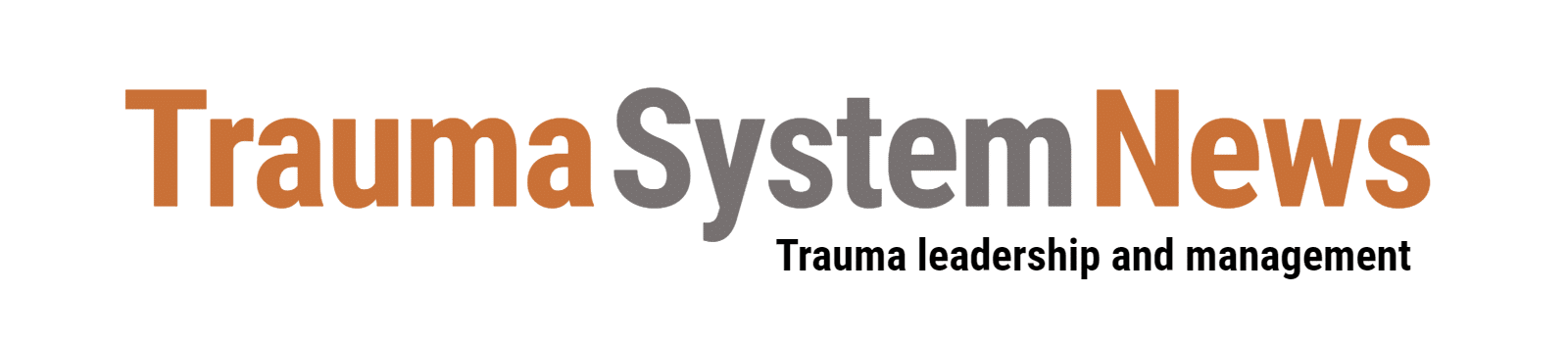I recently read the article entitled “Trauma Survey Notebook: ACS Level II reverification review in Colorado.” As a reviewer, I found the survey prep tips from Stephanie Vega to be very well thought out. In particular, I appreciated her recommendation for facilitating a virtual hospital tour.
Although remote trauma center reviews have been around for several years, the virtual format can still present challenges for trauma program teams. The upside is that many of these challenges are equipment issues that can be avoided with a little advance planning.
Whether you have already hosted several virtual reviews or your first remote visit is still ahead, here are seven equipment-related recommendations that can help you plan and produce a successful trauma center video tour.
1. Choose the right camera setup
The preferred video device for a virtual hospital tour remains a tablet or smartphone mounted on a stand. These cameras are easily portable and pointable. In addition, they make it easy for the camera operator to see exactly what is in the video frame. Compare this to the classic “workstation on wheels,” which is clunky, difficult to navigate, and makes it impossible to see what’s on camera without standing right in front of it.
In my opinion, the best option is a tablet camera. Since tablets are a bit larger than phones, the mount is more important. I prefer a rolling platform, like the ones attached to those tablet-based interpreters that many hospitals use. The tablet clamps into place, and the platform can be rolled and spun around easily, making the video action very smooth.
If you decide to use a smartphone camera, I recommend mounting it on a selfie stick that is fully retracted (i.e., short). This allows the operator to move and point the camera with one hand. Smartphones are more flexible than tablets, but they are a bit more sensitive to caffeine levels in the camera operator.
2. Deploy multiple camera units
As Stephanie Vega noted, the key to avoiding excessive downtime between the different stops on a hospital tour is to use several “camera crews”. I recommend using a minimum of two cameras.
Typically, six or more areas may be visited during the hospital walkthrough. These areas can be covered smoothly by just two camera operators. However, you have to be clever. As soon as the first area on the tour schedule is finished and the next area goes live, the first camera operator must quickly move to the next area on the schedule, and so on.
In my opinion, it is far easier to station a camera in each area to be visited. That way, each area is ready to go live once the visit to the previous area is finished, avoiding the need to run cameras from one area to the next.
3. Lock cameras on landscape
Here’s a finer point, but I recommend angling cameras for horizontal orientation (landscape) rather than vertical orientation (portrait).
The landscape view allows a wide area to be visible at all times during the walkthrough. And be sure to turn on “rotation lock” so the orientation doesn’t change if the camera wobbles a bit.
4. Choose the right microphone/speaker setup
Use high-quality speakers and microphones to ensure everyone involved in the hospital tour can both hear and be heard. Be aware that the speaker and mic built into your tablet or smartphone may not be enough to overcome ambient noise levels.
Consider obtaining an inexpensive Bluetooth speaker with a built-in microphone. Pair this with the camera device (tablet or phone) and pass it around to the people being interviewed.
Stay away from simple lapel microphones. They just don’t sound very good unless they are very close to the speaker’s mouth.
5. Check signal strength throughout the tour route
Hospitals are notorious for having dead spots in strategic places. Make sure to test the signal strength in every area that will be visited during your hospital tour. If signal strength for one network (Wi-Fi or cellular) is weak in one zone, you can always plan to use the other network.
6. Do a technical rehearsal
Test, test, test! Rehearse the entire virtual tour process until it goes smoothly.
- Set up your teleconferencing software (Zoom, Teams, Webex, etc.) on a desktop system at a central location.
- Deploy all your cameras and personnel to their respective areas, and sign each camera into the teleconferencing system.
- Turn on the audio and video for each one in sequence, just like you would during a real walkthrough.
This allows you to check the audio and video quality for each device and plan how the camera operator will need to move around in each area. The people at the desktop can judge the quality and signal strength at each location and make adjustments to achieve the best possible feed.
7. Have backup equipment ready
Remember, everything that possibly can go wrong will go wrong. A video device may crash. It may run out of power (lame). It may just start acting flaky.
Always have another device signed in at each location and ready to be switched on in case the primary camera starts acting up.
More tips and advice
These equipment-related recommendations are part of the “cheat sheet” that I send out in advance to every trauma center I visit as a reviewer.
If you would like to learn more, the entire resource is available online at “Virtual Site Visit Best Practices: The Video Walkthrough”.
This resource contains my thoughts and advice on planning a virtual hospital tour, assigning key roles (including “the traffic cop”) and organizing the entire team to ensure a smooth experience for reviewers.
Michael McGonigal, MD is the Emeritus Director of Trauma Services at Regions Hospital in St. Paul, Minn. He is also the author of The Trauma Professional’s Blog, which provides injury care education to thousands of trauma providers worldwide.