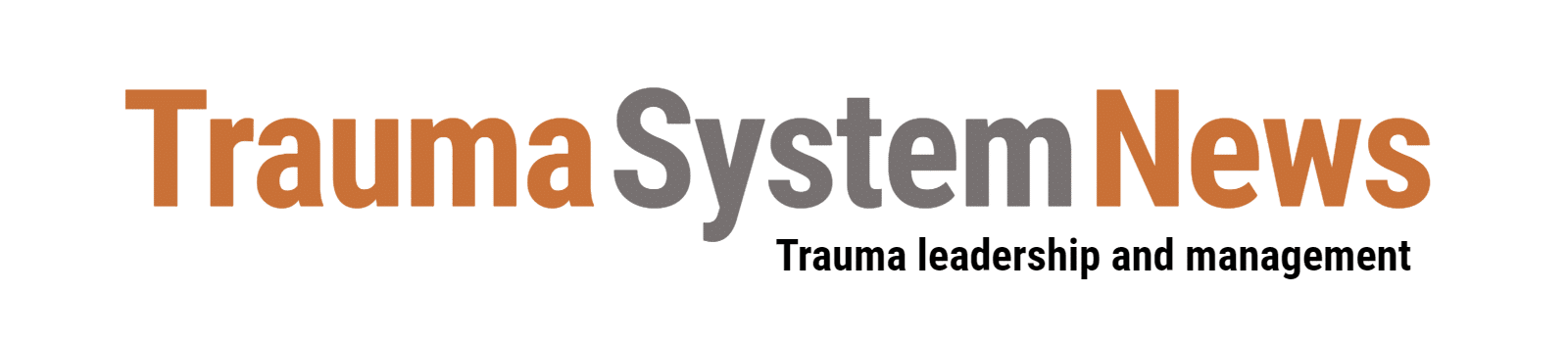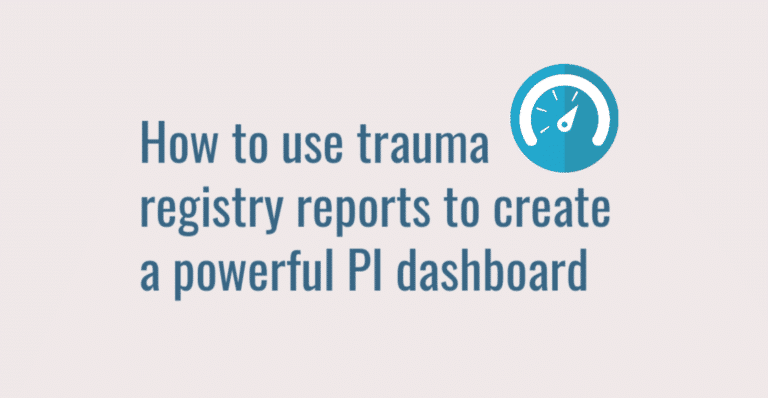Do you have trouble keeping up with your trauma performance improvement (PI) workload? If so, one of the best things you can do is create a management dashboard that helps you organize your PI tasks and monitor PI activities. The key is learning how to build useful trauma registry reports.
In this article, I will describe how to craft a PI dashboard that will help your trauma program comply with an essential requirement of the American College of Surgeons (ACS) — that trauma centers use their registry to support the PI process (CD 15-3).
The dashboard you create will facilitate timely issue identification, automate key PI tasks, help you track corrective action plans, and support demonstration of loop closure.
Start with key variable reports
According to Resources for Optimal Care of the Injured Patient, trauma program leaders should use the registry to review care and outcomes by monitoring performance variables. So at a basic level, an effective PI dashboard will spotlight your trauma center’s key performance measures.
First, if you do not yet have a PI dashboard, set one up using your registry system’s dashboard functionality. You can then use the system’s report-writing function to build reports on various key performance indicators.
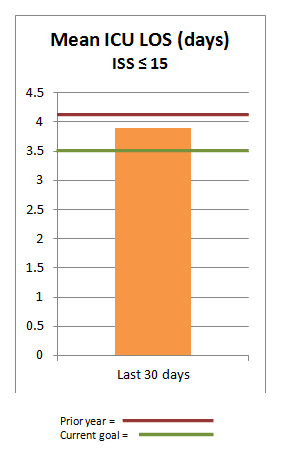
For example, a key variable for all trauma centers is ICU length of stay. Using your registry’s report-writing function, build a report that displays mean ICU LOS for the last 30 days. Then set it to display on your PI dashboard. In most registry systems, you can add one or more target lines that show comparable data from a previous time period as well as your program’s performance goal for that metric (see example at right).
When program leaders review the PI dashboard, they will be able to identify any adverse trends in ICU LOS and also gauge their progress against the goal.
Use the same process to add all your trauma program’s core performance measures to your PI dashboard. Common metrics include EMS response time, ED LOS, complication incidence and expected versus observed mortality. Most trauma registry systems include a menu of pre-built reports for the most common performance measures.
Keep in mind that when your PI dashboard uncovers an issue, you can create one or more sub-reports to monitor the issue in depth. For example, say your dashboard highlights an adverse trend in ED LOS. You could build sub-reports for ED LOS for ISS < 12 and ED LOS for ISS ≥ 13. Adding these metrics to your dashboard will allow program leaders to keep a very close eye on this aspect of performance and respond promptly if needed.
Add benchmark comparisons
You can also use registry reports to add benchmark comparisons to your PI dashboard. There are two basic approaches:
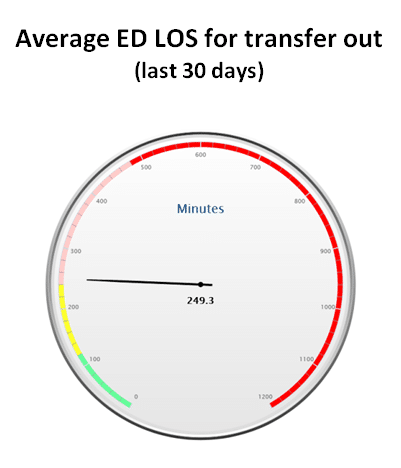
Static benchmarks. Say you have created a registry report on ED LOS for transfers out. You also have access to benchmark data from a collaborative group (such as the Trauma Quality Improvement Program) or from published research. Many registry systems allow you to add a benchmark value to the registry report and thus to the PI dashboard. This could be in the form of a target line in a bar graph. Some registry systems also allow you to display data as a “gauge” with various performance zones (see example at right).
In this example, a trauma program’s average ED LOS for transfers out at the start of a PI initiative was 240 minutes (the start of the yellow zone). The program’s goal is the benchmark value of 120 minutes (the start of the green zone). Program leaders see this gauge on the PI dashboard whenever they log into the registry system. As the needle approaches the green zone, program leaders know they are making progress against the benchmark. If the needle moves into the red zone, they know they must look closer at specific cases to determine why LOS for this patient group has risen.
“Live” benchmarks. Depending on your registry system, you may be able to pull in data from your state trauma registry or a multi-hospital health system. You could then create a registry report that displays both your trauma center’s performance and the imported comparables. The resulting dashboard report would allow you to continuously benchmark your hospital’s performance against live performance data from other trauma centers. You can easily add additional filters to monitor live benchmarks by age group, ISS score and other parameters.
Set up reports to monitor corrective actions
When a PI event results in a corrective action plan, program staff need to monitor performance to determine whether or not the plan was effective. It is easier to monitor a corrective action when key plan metrics are built into your PI dashboard.
For example, say your PI process identifies several recent cases of delayed OR availability. You create a corrective action plan consisting of both staff education and process changes, and you establish a target ED LOS for patients who go to surgery. To monitor this plan, create a registry report that identifies patients:
- With an ED disposition
- Who went to the OR
- Who had an ED LOS longer than the target
Finally, configure this report to display on your PI dashboard. This will simplify corrective action monitoring for PI leaders. It will also help you demonstrate loop closure by documenting outcomes improvement.
Create provider-specific reports
Provider issues can be the most challenging part of trauma PI. The right trauma registry reports will help you build useful provider metrics into your PI dashboard.
One approach is to use registry reports to monitor key measures for all providers. For example, you could create reports on key measures such as average ED LOS by trauma surgeon and display them on your dashboard. This would allow program leaders to monitor basic performance metrics for the entire trauma panel.
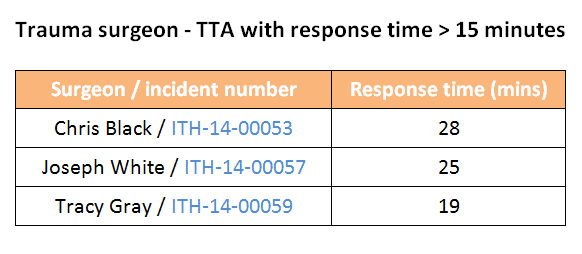
Another approach is to focus on fall-outs. For instance, build a registry report on Trauma activation response times greater than 15 minutes. Displayed on the PI dashboard, the result will be an effective tool for PI event identification (see example at right).
This report would prompt program leaders to look closer at these incidents and ask questions like: Are there improvements we can make to our notification process? Are there certain days or times when we need additional staff?
Develop special reports to organize your PI workload
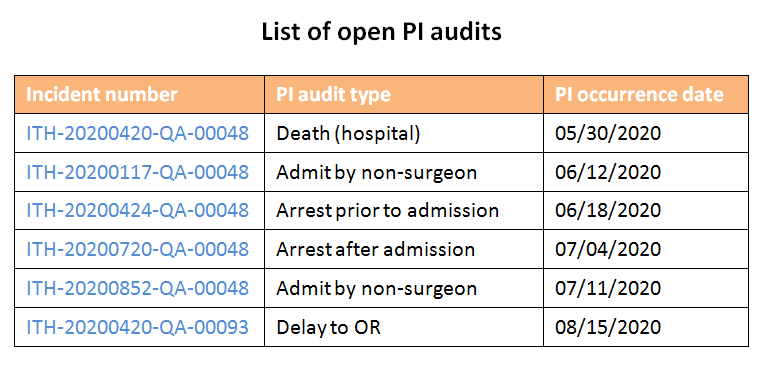
An effective dashboard can also help program leaders organize and stay on top of PI tasks. Start by building a registry report on PI audits with a status of open. Next, configure this report to display on the PI dashboard (see example at right).
This dashboard tool will provide a current readout of all PI incidents still in review, which will help PI staff organize and prioritize their workload. You could also report open PI audits by type.
Finally, registry reports can also help you organize your data validation efforts. For example, you could build registry reports displaying incidents that are below a certain validation score or that are missing key data fields (such as gender).
These reports can be used as a work queue during the clean-up and review process. In some trauma registry systems, you can configure the dashboard report to include a link that takes you directly to the incident that needs to be completed or reviewed.
Craig Rees is product manager at ImageTrend.